On Orders $49+
On Orders $49+


Cricut identifies sets of designs as “cartridges.” Cartridges are digital image sets, but physical plastic cartridges may also be available.
DIGITAL CARTRIDGES
Digital cartridges can be purchased straight from Cricut in your Design Space account and are online based. While nothing is physically mailed to you, you get access to the digital content instantly from anywhere you can access your Cricut account. Browse digital cartridges and designs in Design Space by going to Images on the left and then click on Cartridges tab at the top:
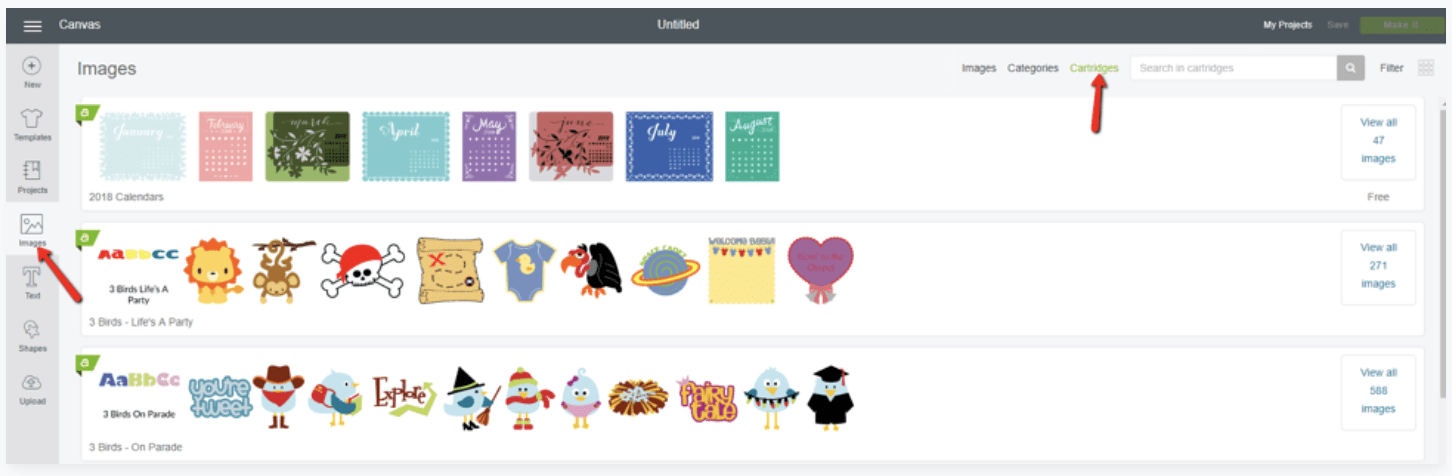 Using the search bar, you can search for cartridges or designs including Cricut Access cartridges, cartridges available for purchase and cartridges you have linked to your account.
Using the search bar, you can search for cartridges or designs including Cricut Access cartridges, cartridges available for purchase and cartridges you have linked to your account.
Cricut Access Cartridges are cartridges you have available to you when you have a Cricut Access Subscription. Look for the green “a” in the corner of the cartridge denoting that the cartridge is included with your Cricut Access subscription. These designs are available for use while your Cricut Access subscription is current, but will no longer be available if you cancel your subscription or your subscription expires.
Cartridges available for purchase can be purchased as a whole or you can purchase individual designs. It is usually more economical to purchase the entire cartridge over each individual design, but if you are only really interested in one specific design, you have the freedom to purchase just that one image, without having to buy the whole cartridge. Once you purchase a design, it will be available in your account instantly and will be accessible forever. Even if you have a Cricut Access account that expires or is closed, purchased designs remain yours:

PHYSICAL CARTRIDGES
Linked cartridges are physical cartridges you have uploaded to your Design Space for access. Physical cartridges are plastic and contain a specific set of designs. While they are no longer being produced, you may have access to them or have some in your collection:
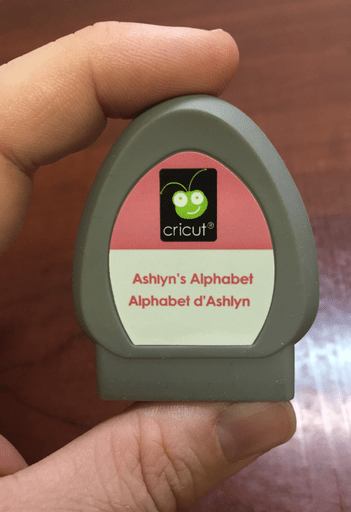
Cartridges were made for machines that required physical cartridges, before Design Space (and Cricut Craftroom) were created. Older machines, such as the Cricut Expression machine, were independent from a computer and had a port for the cartridge to go in. Each cartridge also included a custom keypad overlay so you could tell the machine which design to cut. Cartridges came in large cases which included the keyboard overlay and a book with all the designs on that particular cartridge:
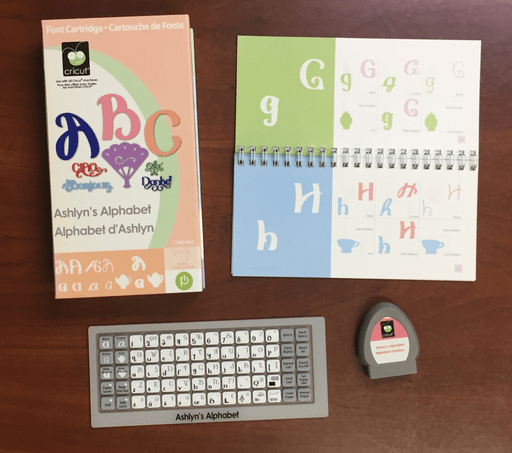
As cartridges evolved, the cartridge case got smaller and Cricut switched to a universal keypad overlay that had numbered buttons instead of graphics of the design choices. Universal keypad overlays could be used with any cartridge, making it less cumbersome to keep track of specific keypad overlays for every individual cartridge you wanted to use:
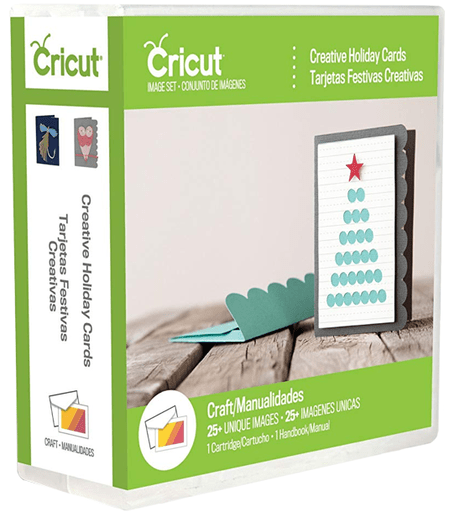
 Thanks to computer-based software and digital content, you do not need cartridges to use your Explore Air 2 machine, but if you have cartridges in your collection that you would like to still use, you can link the cartridge to your Design Space account.
Thanks to computer-based software and digital content, you do not need cartridges to use your Explore Air 2 machine, but if you have cartridges in your collection that you would like to still use, you can link the cartridge to your Design Space account.
Like previous Cricut machines, the Explore Air 2 machine has a cartridge port:
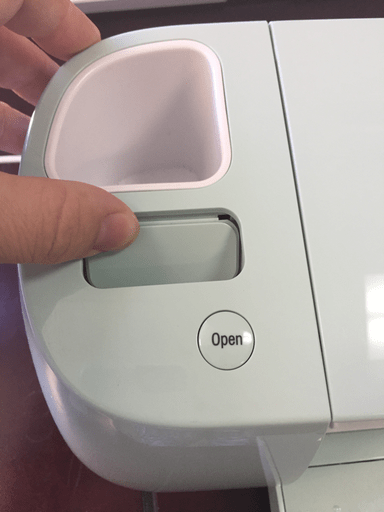
To link your cartridges to your Design Space account, sign into Design Space and go to the hamburger menu in the upper left-hand corner. Click on Link Cartridges.

Insert your physical cartridge into the slot in your machine, on the top left-hand side. Make sure to press down firmly to ensure the cartridge is fully installed in the machine:

The software will show a link cartridge window and will detect if your cartridge can be linked. Physical cartridges can only be linked to one account, one time. If it had already been linked to another account in the past, you will get an error message at the bottom of the screen:

If you see this error message, this cartridge has already been linked.

If you have not linked the cartridge and it was new when you purchased it, it’s possible it is an unsupported cartridge. Contact Cricut for assistance and options.
If the Link Cartridge button becomes selectable, click on it and Design Space will link your cartridge to your account:

Once your cartridge has been linked, Design Space will give you the option to link additional cartridges or to view your cartridges.
To see the designs from your cartridges, go to Images from the left-hand toolbar. All of your linked cartridges will be stored in your account for you to access the designs. Once you have linked the cartridge, you do not need the physical cartridge anymore. You can store it or give it to someone who has an older machine such as a Cricut Expression. Unfortunately, once you link the cartridge, you don’t have much use for the cartridge so it becomes obsolete unless you have an older machine.
If you ever lose access to your Cricut Design Space account, you won’t be able to relink to a new account. You cannot use a physical cartridge with the Explore Air 2 or Maker machine without linking it to your account.

EDIT 9/9/2020:
I have been noticing a lot of issues with being able to find the linked cartridges within Design Space. I was able to find mine under images. There is a plus sign next to Ownership. When that is clicked you can click on Purchased. Once this is clicked I was able to find all of my images from the linked cartridges.
Also, the term "Cartridge" has been changed to "Image Sets" which can be located in the Image tap under Highlighted Categories.
I hope this helps those that were having issues finding the linked cartridges.
How to Create a Cricut Design Space Account
Comments
Leave a comment