On Orders $49+
On Orders $49+

To use your Cricut Explore Air 2 or Cricut Maker machine, you will need to create a free account with Cricut. Design Space is the name of Cricut’s software program that is used to create and design files your machine will understand.

Creating an account will give you access to your saved designs, projects, payment information and linked cartridges. It’s pretty easy to do too, let me show you all the steps.
If you just got a new Cricut machine, are considering getting a machine, or just want to make or use designs in DesignSpace, you can create a free Cricut DesignSpace account by going to: https://design.cricut.com/#/setup.
Click on ”Get Started” at the bottom of the screen.
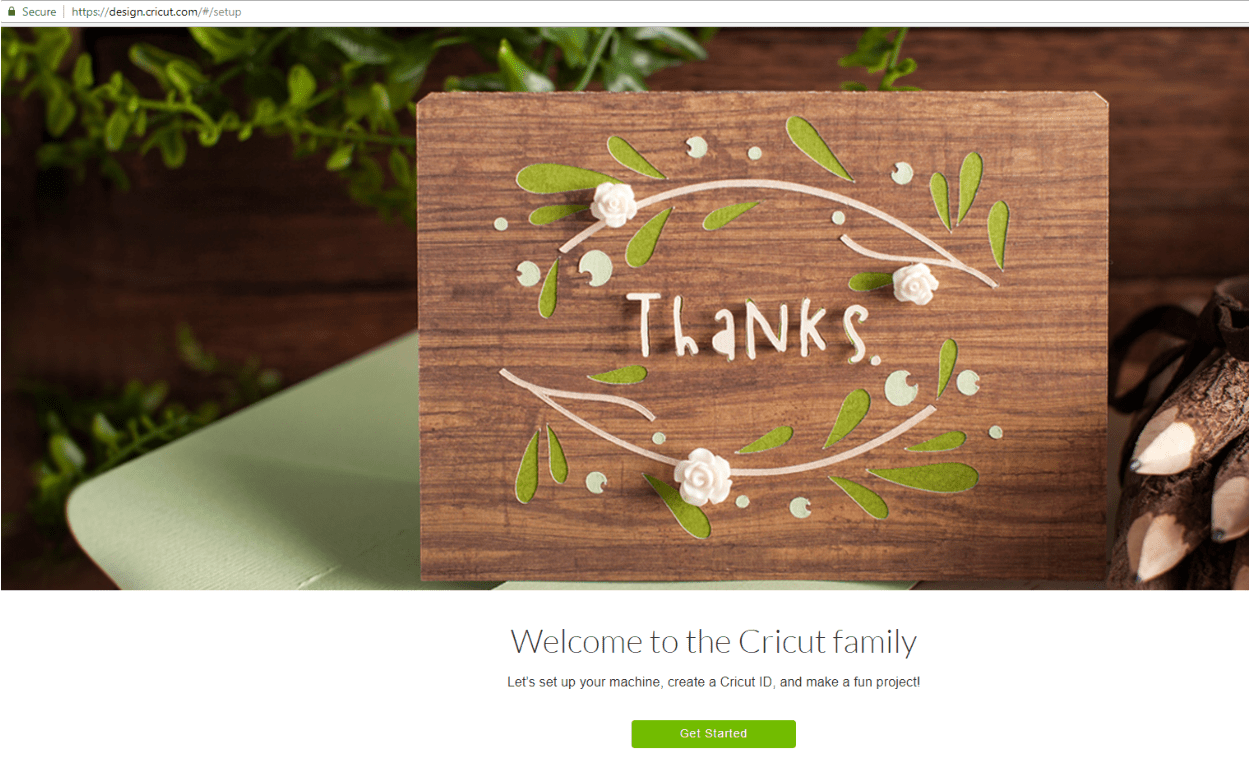
The first step is to create your Cricut ID. Enter your first and last name and email address, then select your country (United States, Canada, United Kingdom) from the drop down menu. If you are not in one of those three countries, select United States or the closest option to your true location. Read and review the Cricut terms of use and then check the box indicating that you have done so and that you accept them.
Before submitting the information, consider the “Send me Cricut Tutorials, Inspiration and Deals via email” box at the bottom. Cricut will send you emails about once a week sharing sales, new releases, inspiration and more. If you would not like to receive these types of emails, you can uncheck the box. If you want to give it a try, leave the box checked. If you change your mind later, you can always unsubscribe at the bottom of the email or update your preferences in your account.
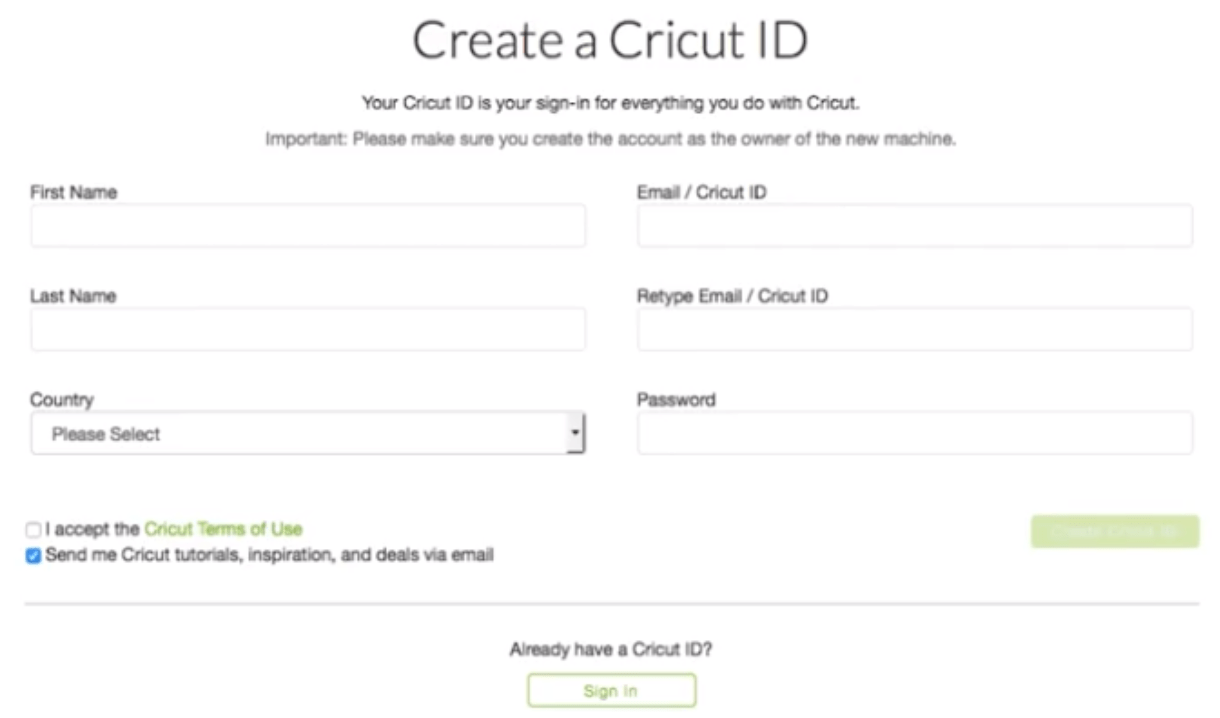
Once you have that all set up, click Create User ID. You will see confirmation that your new account has been created, click Continue: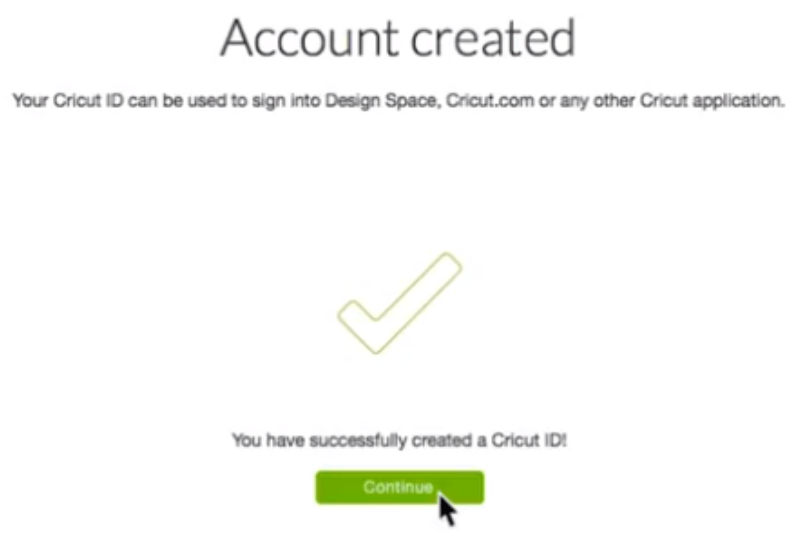
On the next screen, there are a few questions that Cricut asks to get to know you better: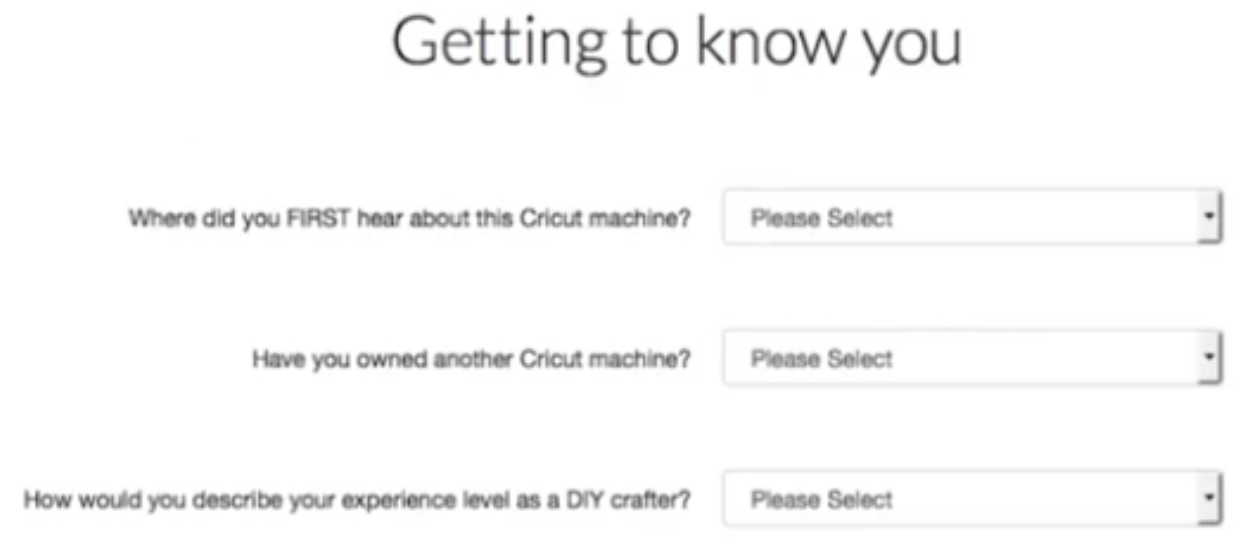
These are simply questions to help Cricut know who their user base is. Select the most accurate answer from the drop down box.
Next, install the Cricut Design Space plugin. This is the free software program that you will use to design with your Cricut machine. Click the Download button:
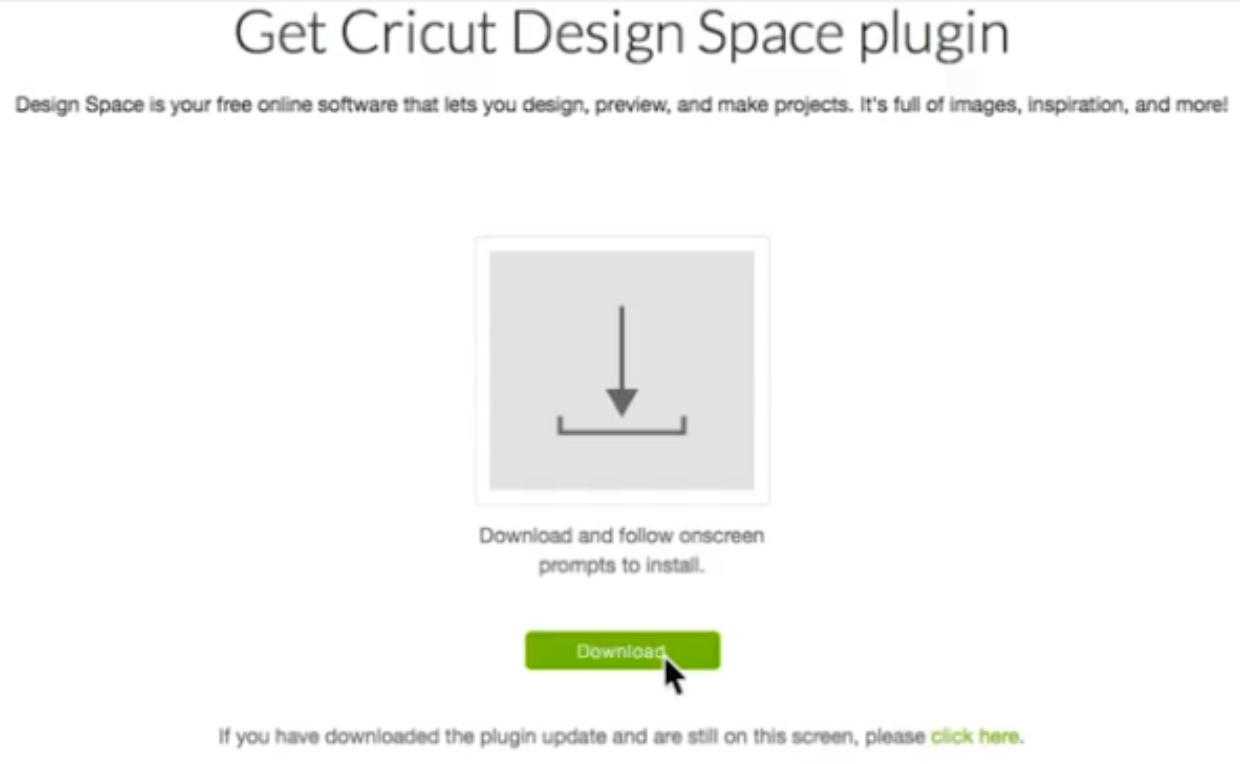
A setup wizard will pop up and take you through all the setup steps. Click Next:

Read and accept the terms of use agreement then click the “I accept the agreement” radio button. You have to accept the terms of use to download, but I would strongly recommend reading the terms before checking that you accept it. Click “Install >”:
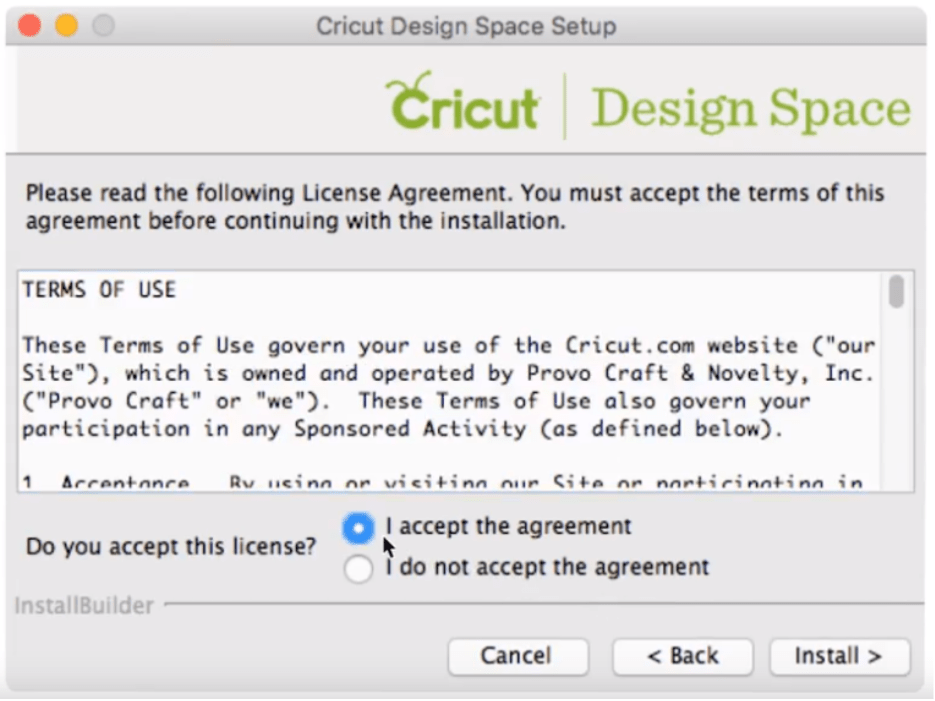
Design Space will then begin installing on your computer:
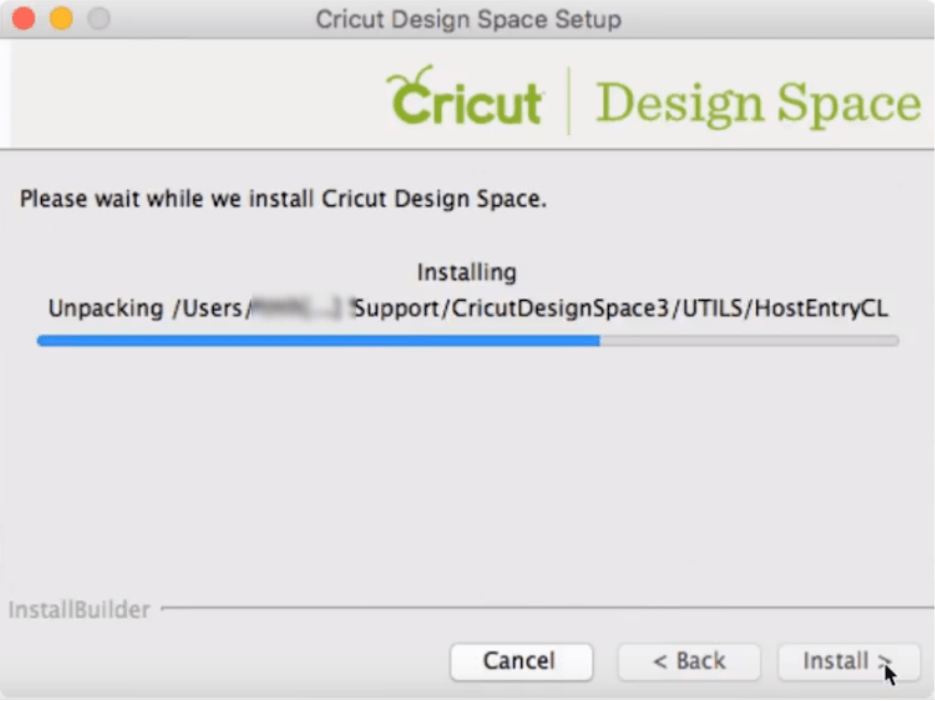
The plugin will finish installing and you’ll see a confirmation screen. Click “Done”:

A final confirmation screen will show up, click continue:
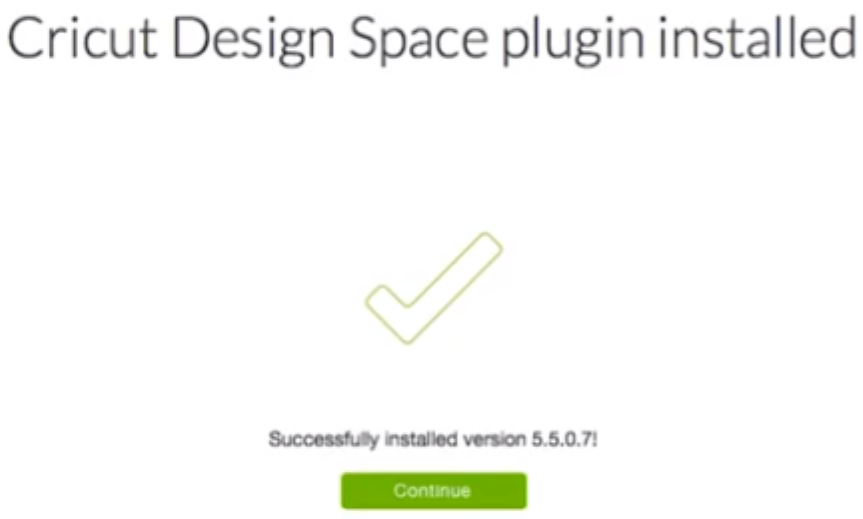
Now you are ready to turn on the machine. If you don’t have a machine and you’re just getting your account set up, you can skip this step. If you have a machine, press the power button to turn it on.

Once you are connected, click the Continue Button in the bottom right corner. Cricut will then check to see if you need to update your firmware on your machine. Press continue.
The next screens will say “Get your free gifts” and let you activate your 2-week Cricut Access free trial subscription. If you want to delay activating it until you know a little more, you can activate it at a later time.
 Now that you have 1) created a Cricut ID, 2) downloaded the software, and 3) updated your firmware, you can choose to start marking the sample project or start experimenting with the software.
Now that you have 1) created a Cricut ID, 2) downloaded the software, and 3) updated your firmware, you can choose to start marking the sample project or start experimenting with the software.
When you go to log into your Cricut account in the future, go to https://design.cricut.com/#/sign-in and enter your email and password:
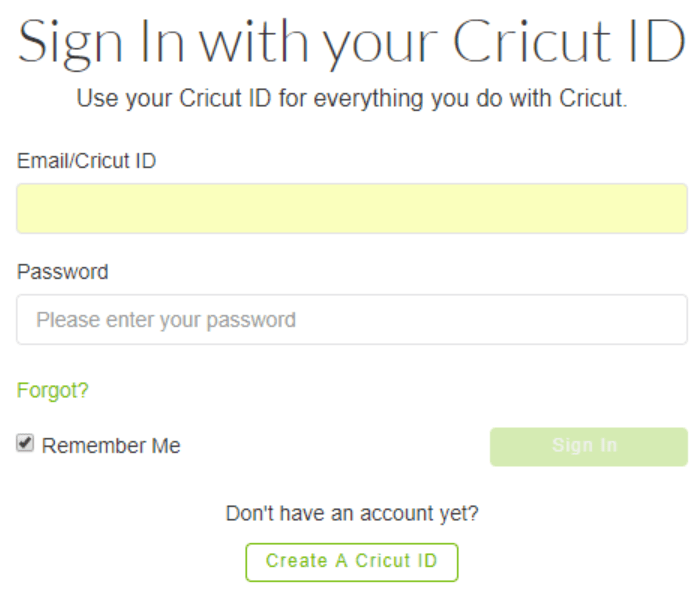
If you are on a public or shared computer, make sure to uncheck the “remember me” box. Checking remember me will save your email address in the Email/Cricut ID box. If you are on a shared computer, and you do not want your email address potentially jeopardized, you would want to uncheck the box. If you are on your own computer, this box can save you from typing out your email address each time you access your account.
If you would like to sign out from your account, you can go to the main menu and select “Sign Out” at the bottom:

Getting to Know Cricut Design Space (Parts 2-4)
Cricut Design Space: What are SVG files?
Using, Linking and Accessing Cricut Cartridges in Cricut Design Space
Comments
Leave a comment